Creating Shifts
Once you’ve created a volunteer activity, you can furthermore create shifts, allowing volunteers to pick various times and jobs associated with the activity. Select the activity you want to create shifts for, and once the right right details sidebar opens, select Manage Shifts.
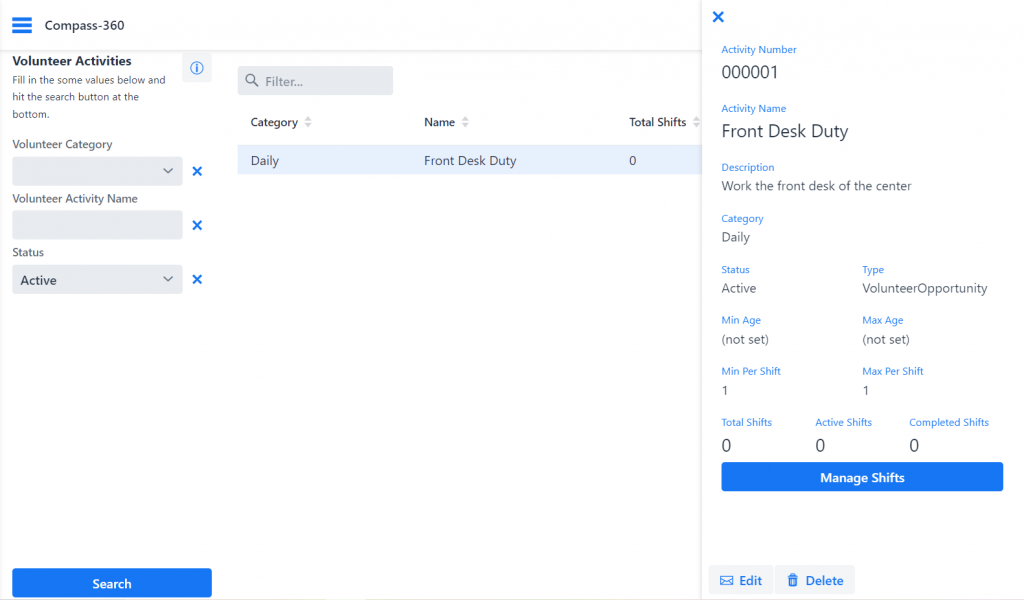
In the shift window you’ll see any pre-created shifts. To add a new one, select Add Shift(s) from the top right corner.
In the shift creation window, you have the opportunity to create a recurring shift for any opportunities that are ongoing or you can create a one-time, ad-hoc shift for any single opportunity.
Recurring Shifts
The first option is to create a recurring shift. You can further select the recurrence by selecting whether or not it will recur weekly or monthly. Enter the details of the recurring shift.
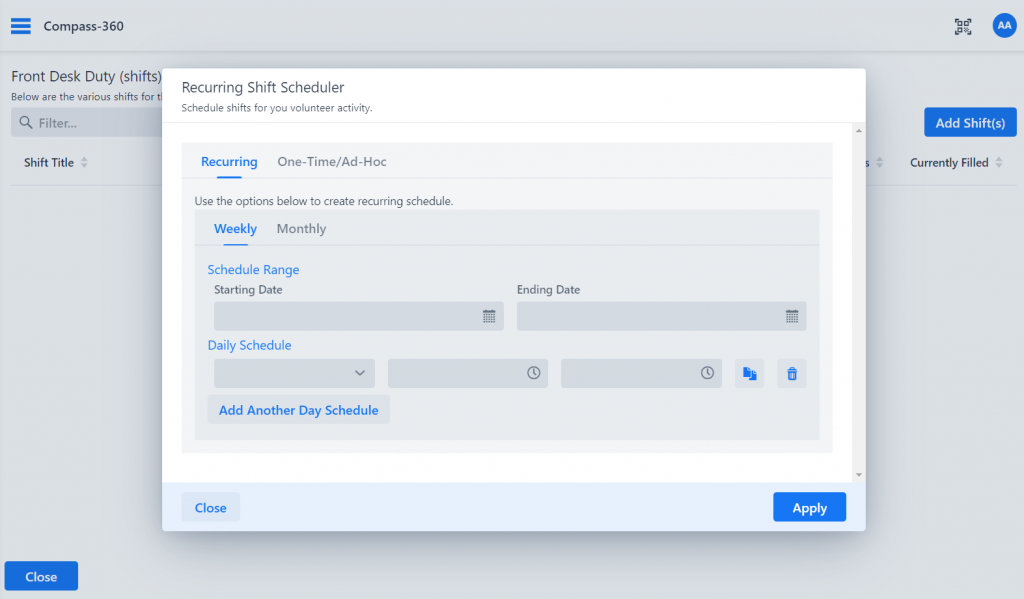
Within the recurring shift, you can also add another daily schedule. For example, if the recurring opportunity also has multiple time options, you can add another time by selecting Add Another Day Schedule.
When you’re done, select Apply to create the shifts within the opportunity.
One-Time & Ad-hoc Shifts
The second option is to create one-time or ad-hoc shifts. Enter the details of the one-time shift.
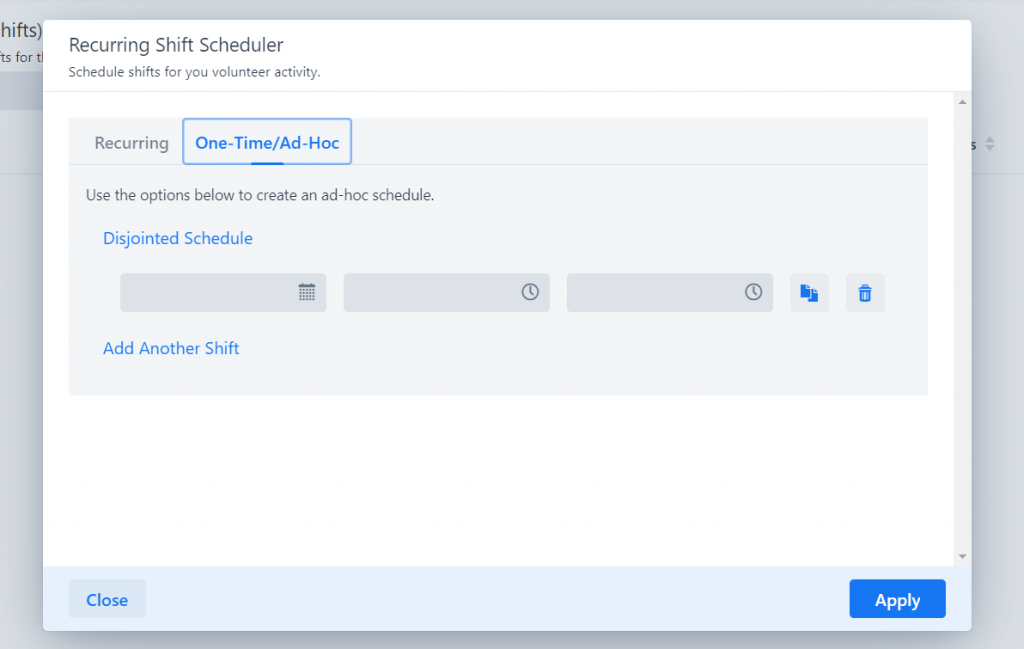
You can add multiple one-time shifts. When you’re done, select Apply to create the shifts within the opportunity.