Merging Constituents
You can merge two duplicate constituents from the Constituent Module by selecting two and then clicking Merge Constituents from the right sidebar of options.
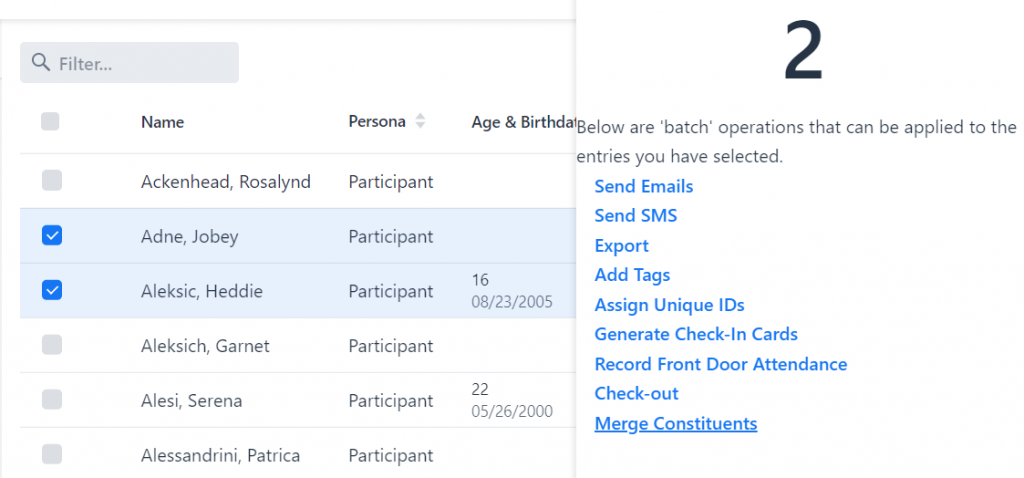
Heads Up:
From here, you can only merge two constituents at a time. This option will not be shown when you select more than two.
To & From
When merging, you must specify the resulting constituent. We label this as the TO constituent. The other will be labeled as the FROM constituent.
Select the constituent you want to end up with. Optionally select the checkbox to have the FROM constituent deleted after a successful merge.
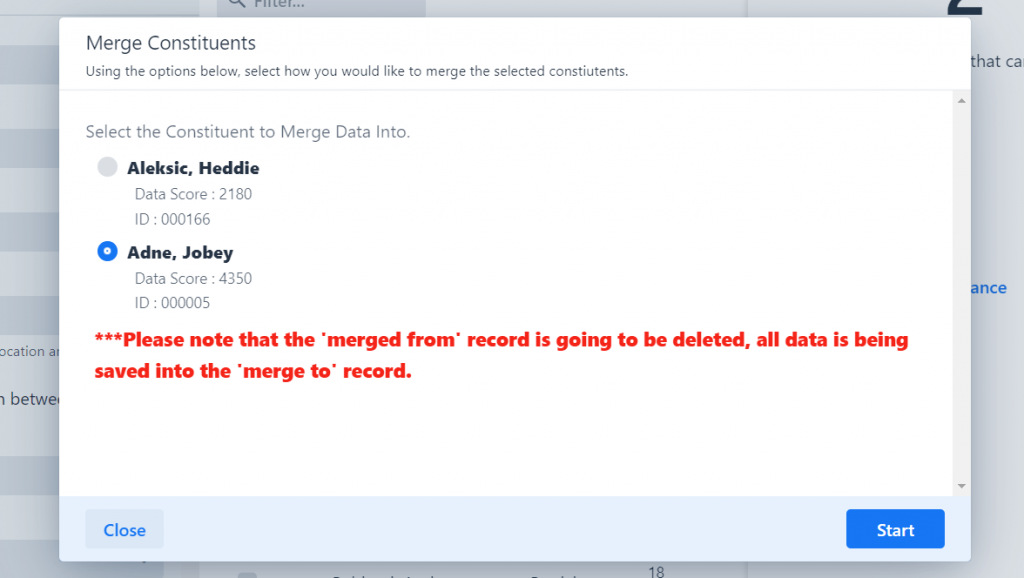
Merging Processes
For most cases, data can be merged without any issue. Records such as invoices, notes, tags, etc can all be merged into one. That is, a constituent can have a many of these records.
For cases where the resulting constituent should only have one record or value, we need to strategically merge these records together. See below for these unique cases.
Memberships
When merging two constituents who both have a membership, the following will take place.
- Use the oldest member since date
- Use the newest level
- Use the newest status
- Use the fee from the newest membership record
Profile
Profiles have a set amount of fields for email, phone and address. Because of this, we’re able to merge profiles fairly easily. If the resulting constituent has more than three emails or four phone numbers, they will be deleted. We attempt to make the best known profile between the two.
Demographics
Demographics is another unique case where we have one demographic record and one field for a specific value – such as Household Count or Income Min / Max. For these types of values, we used the following logic.
- Use the TO constituent when both have a value
- If the TO constituents value is empty, use the FROM constituent