Tag Management
Tags are a great way to attach custom data to any type of record. You’ll mostly be using tags to store information on a Constituent record.
Every database comes with a default set of tags. You can then add your own custom tags to fit your organizations needs.
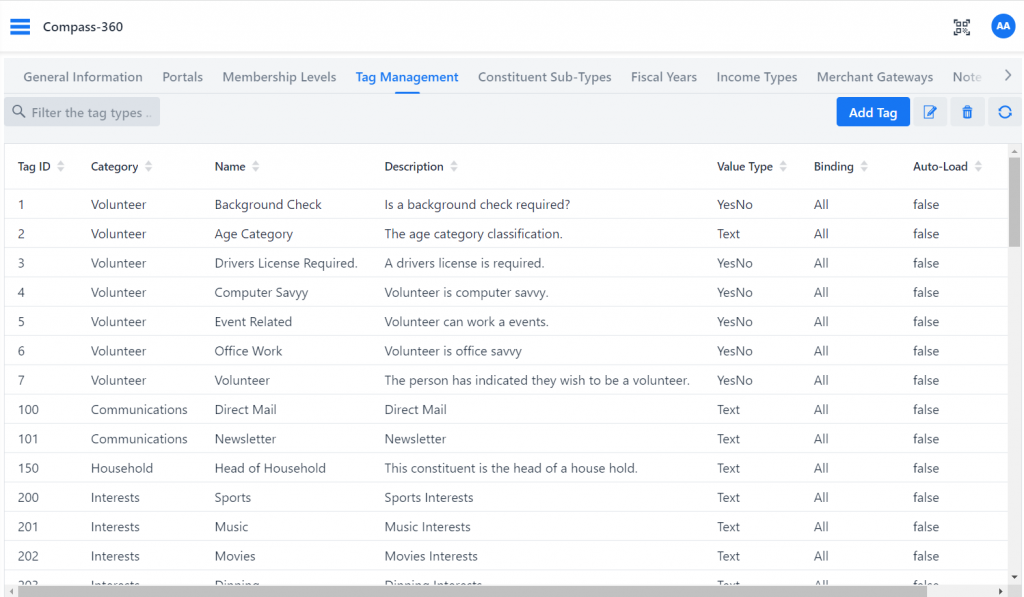
Click the refresh icon 
Add Tag
Click on Add Tag to open the Tag editor dialog. Once you fill out the details of your tag, click Save.
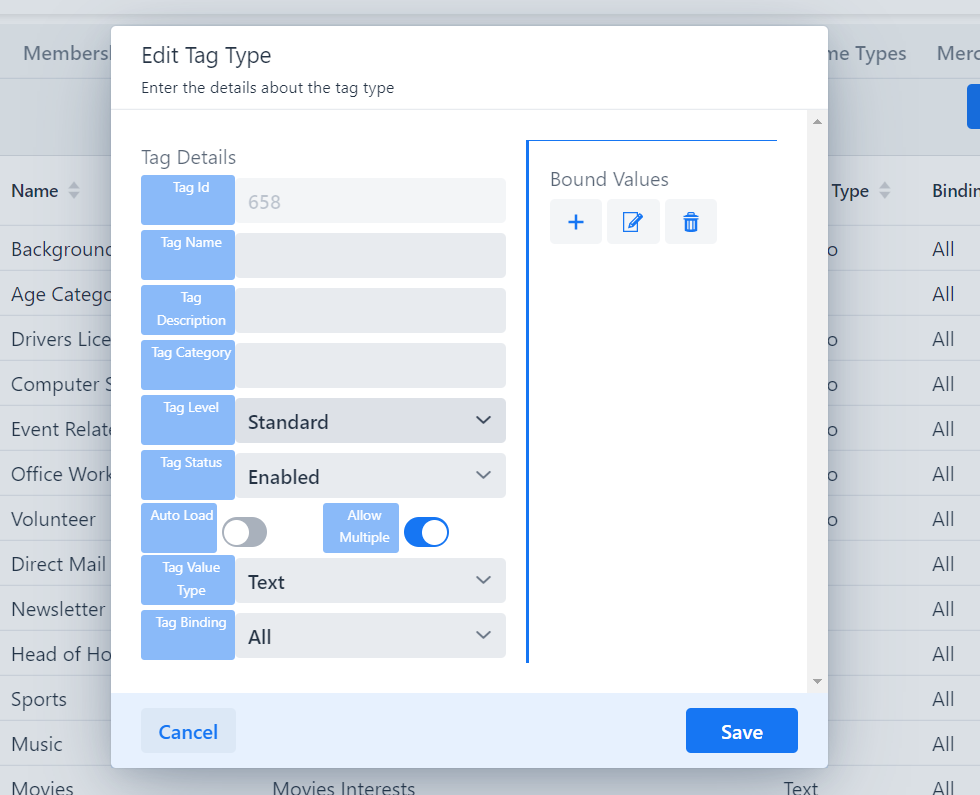
Tag Field Descriptions
Name
The name of the tag.
Description
A short description to help your users understand what the tag is used for.
Category
Categories are used to help group and manage tags. Enter a textual value of the category. Note, categories are case sensitive. For example Newsletters and newsletters will result in two different categories.
Value Type
Setting a value type requires the value to be one of the selected type. Possible values:
- Text text entries
- Number number entries
- Date date entries
- Currency dollar amounts entries
- Yes No entry responses can only be yes or no
- True False entry responses can only be true or false
- Text Block responses can be a block of text
Status
Set to enabled or disabled to prevent the use of this tag.
Binding
This will allow you to set which data points these tags are available for. You also make this tag available to all data points. For example, if you select Constituents, this tag will only be allowed to be added to Constituents.
Auto Load
Set this to true if you would like this tag to be automatically added if you create a constituent, event, campaign, or any other data point that supports tags.
Allow Multiple
Set this to true if you would like to be able to add this tag to a single record more than once.
Bound Values
Set the list of structured values that must be selected when adding this tag to a record.
Bound Values
When creating a tag, you add items to the bound values. When you go to add use that tag, you must select one of those items. This prevents adding arbitrary tag values, so you know what all the possible values will be. It also prevents spelling errors or differences, such as MailingList and mailing list.
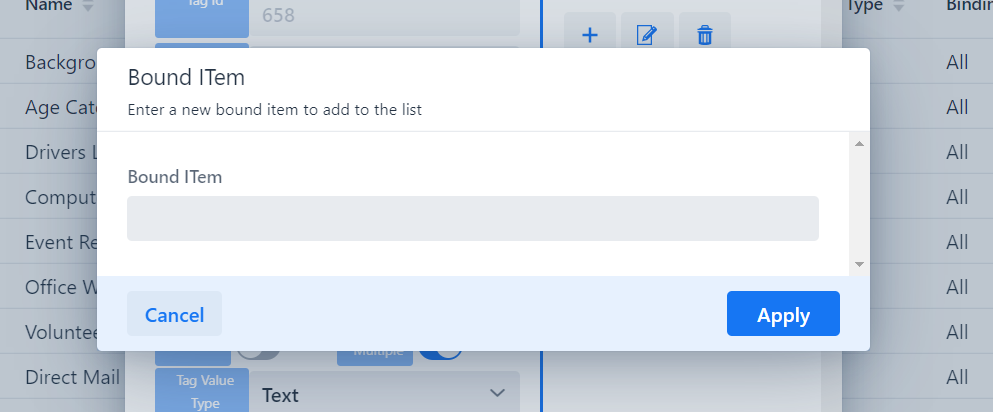
Editing a Tag
Highlight the tag you want to edit and click the edit icon in the top right. The Tag Editor Dialog will open allowing you to modify the tag. Click Save when you’re done.