Using Check-In Cards for Front Door Attendance
If you have already Printed Check-In Cards for your Participants, you can now use them to scan-in at the front door.
You can scan a Participant in from anywhere in Compass-360. That way you can be working on something, scan a Participant in, and get right back to work.
In the navigation bar (top right corner next to the Account button) there is a barcode icon button. Click that to activate the scanner.
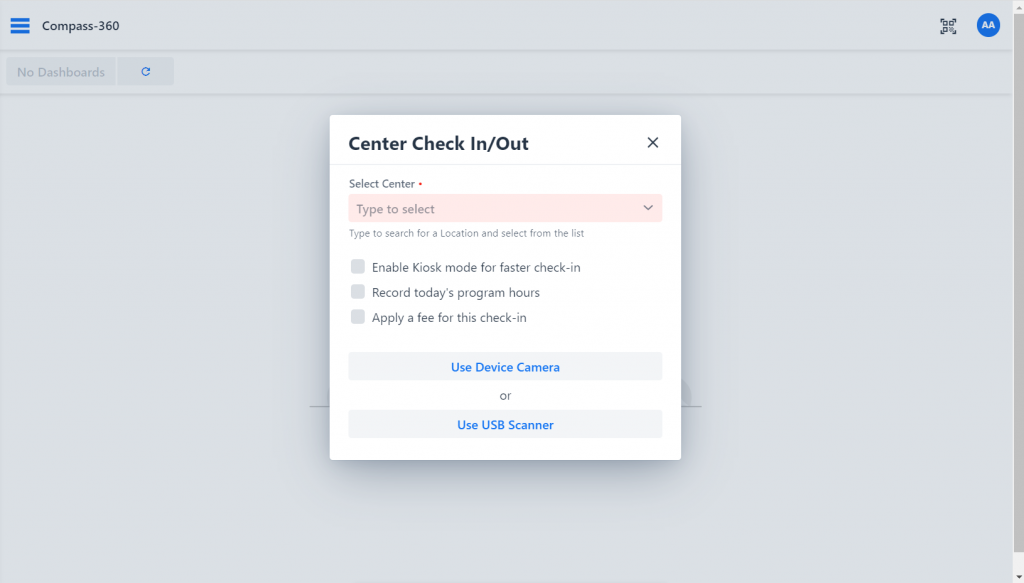
Scanning Methods
There are two types of scans you can process. Via a handheld USB barcode scanner or the webcam / phone camera.
Scan-in Options
Much like the individual check-in options, we can set some options to apply rules to each individual check-in.
We can:
- Enable Kiosk mode for both a USB barcode scanner or camera for faster check in
- Check the participant in for center attendance
- Apply a fee for this center visit
- Automatically take attendance for the program classes the participant is registered for today
When the dialog opens, you’ll see these options available.
Kiosk Mode
When selecting this option, depending on which scan in method you chose, the screen will return to it’s previous state. A smaller, un-obtrusive window will pop up, with a sound to let you know the participant has been checked in.
Barcode Format / Readers
Your handheld USB barcode scanner must be able to read the standard, barcode 128 format.
If you are looking to purchase a scanner, there are several on Amazon for $30+ that should suit your needs. Please make sure it can read the proper format. If it can read QR codes also, it would be beneficial for upcoming functionality.