Roster Management
Once you have added Participants to your Primary Roster, you’ll want to add them to the Sessions or Programs and the Classes they are going to attend.
Note: At every level in your Schedule there is a Roster. You can only add Participants to the Primary Roster.
Registering Participants
At every level below the Primary Roster, we can Register Participants to later use in Attendance, printing paper Rosters and more.
Open the Session, Program or Class you want to Register a Participant and navigate to the Roster for that level. Click on the 
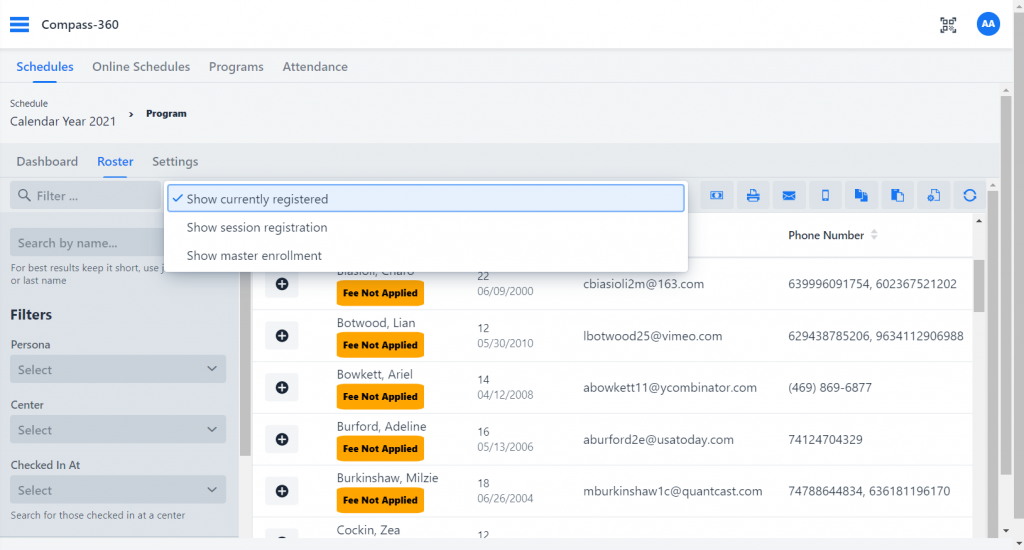
Use the filters to load Participants that have already been registered at an above roster. Once you have the Participants you want to register, click their box under the first column, titled Enrolled, to register them for that roster.
Copying & Cascading Registered Participants
There is a utility which allows you to copy, paste, and cascade Registered Participants between Rosters.