New Parent
When a new parent comes to register, they will be asked to login with their mobile number. If Compass can find a Constituent with that mobile number, which has been designated as an SMS number, it will use their current record.
If a Constituent could not be found, the form will walk them through creating a new record.
Logging In
Enter a mobile number which can receive texts.
For Testing
You can use 555 555-<any four numbers> which will have the pin of 1234. If you get an error stating that this number is already in use, please choose a different combination. For example 555 555-8372.
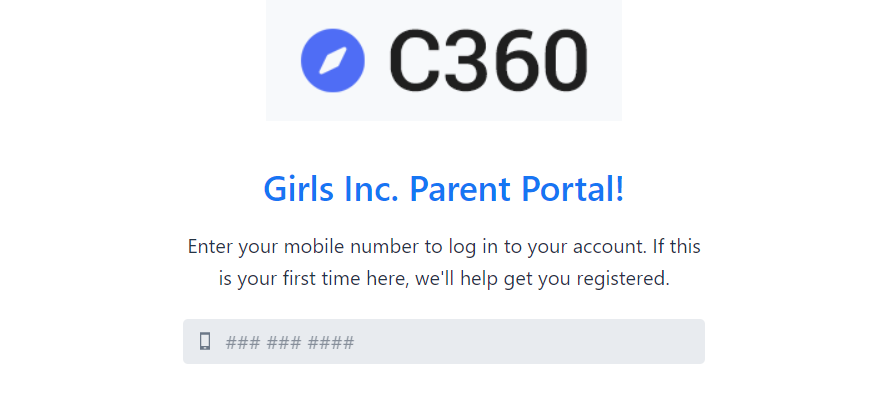
Click Request Access Pin and enter the 4 digit number that was sent to you.
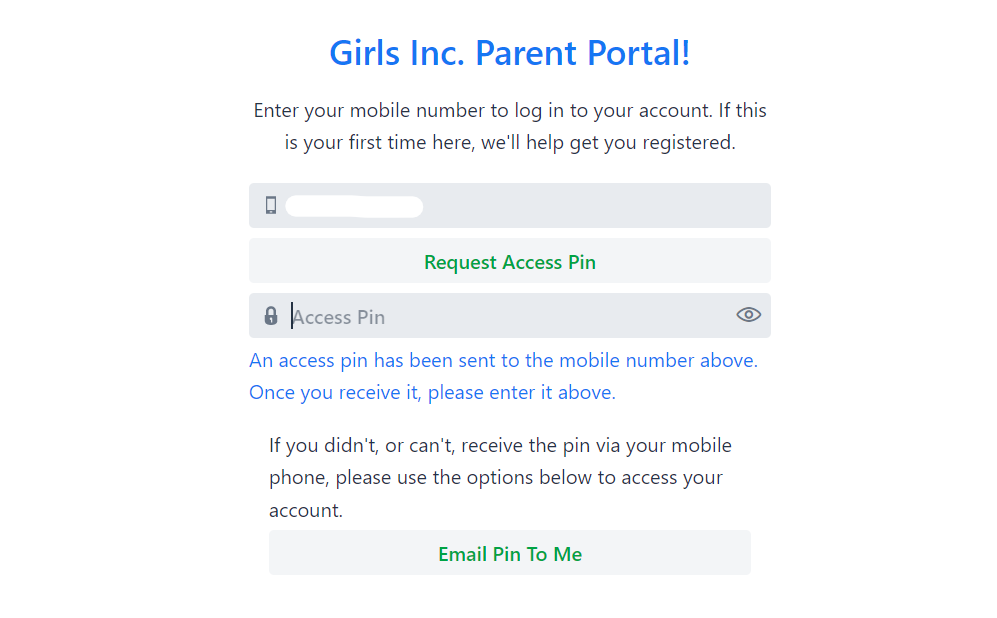
Important to note:
If a Parent has an assigned SMS number but is not receiving a pin, there is likely something amiss with their carrier. They can then use their email to receive a pin. See below.
As mentioned, if a record is not found, we’ll begin by gathering the parents basic information. In the next screen we’ll get more details.
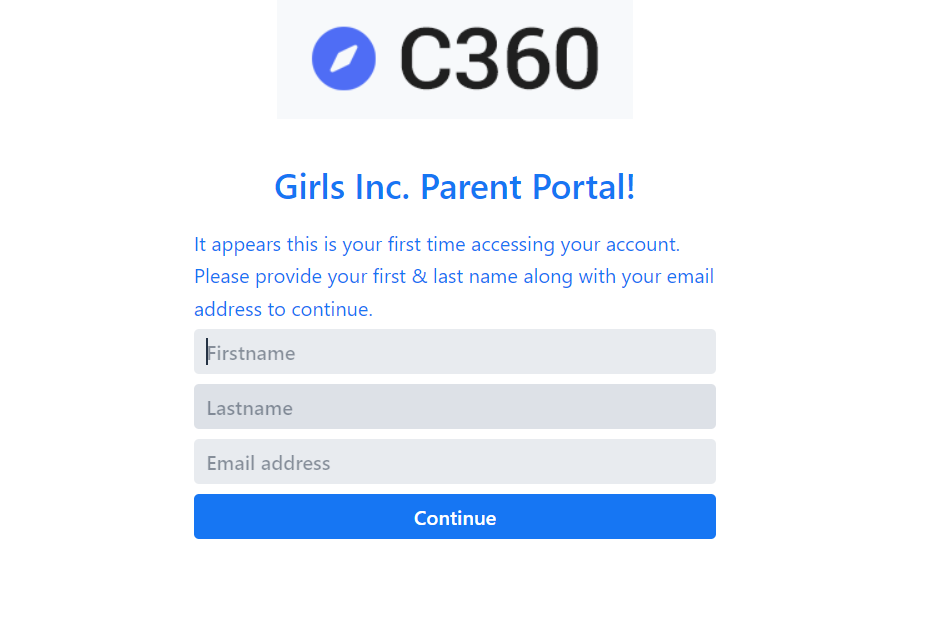
Using Emails
In the event your Parent has a phone number that does not work with the texting provider (which impacts a handful of numbers from certain carriers), they can use emails to access their Parent Portal.
If there is not a email connected to the phone number, they will be prompted to enter one.
If they do have an email attached, they will be asked to confirm their email.
New Parent Information
When a Parent signs in for the first time they will be asked to enter their name and address. This is the Parent registration form that mirrors the manual registration process.
Next, we’ll get their household information and demographics for the Parent.
Participant Information
Once we’ve collected the important information for the parent, we’ll get the preliminary information for any participant. Enter the first and last name and then the relationship to the person filling out the registration form. This will most likely be the Parent.
Once this section is completed, a Constituent will automatically be created.
Contacts
Next we’ll add any contacts to the household such as emergency contacts, other parents, or non participant siblings.
For each Participant we previously added, there will be a relationship with the contact. You’ll also be able to select if this contact is allowed to pickup or be their emergency contact.
Now that we’ve got Parent, basic Participant info and Contact information, we’ll want to add more information about the Participants. When done, click Finish and you’ll be taken to the Parent dashboard.
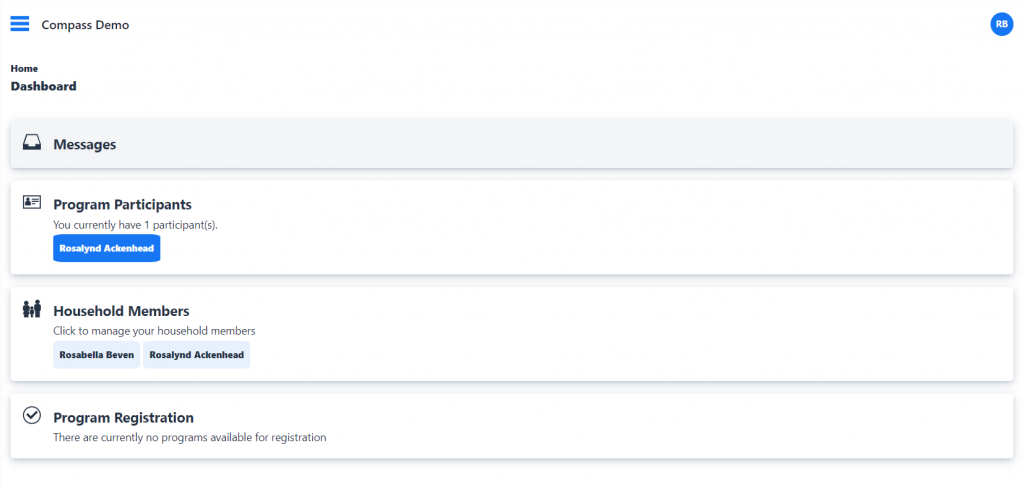
Next up, let’s add Participant information.