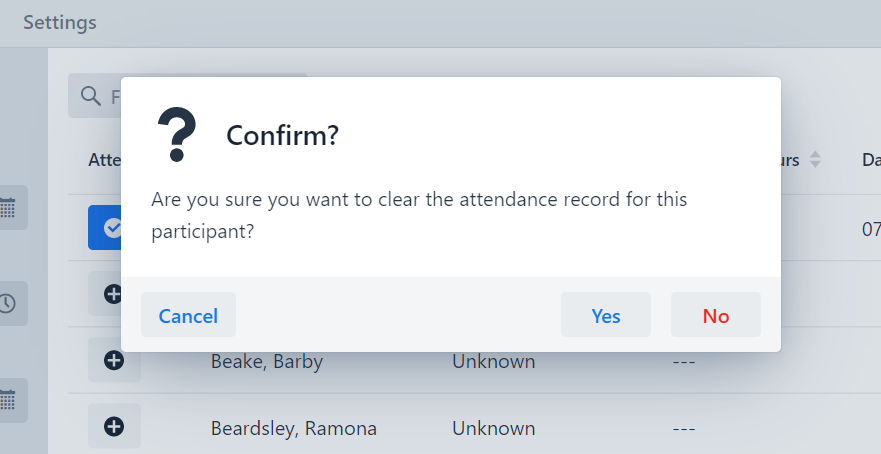Attendance
Attendance can be taken in real time or later at the end of the week for example. Attendance can only be taken at the Class level of a schedule.
Open the class you want to take attendance for. Within the Class, you will see an attendance tab. This will show a list of all the participants who are registered on the roster.
Note: If a Participant was never registered for that class, attendance can not be taken.
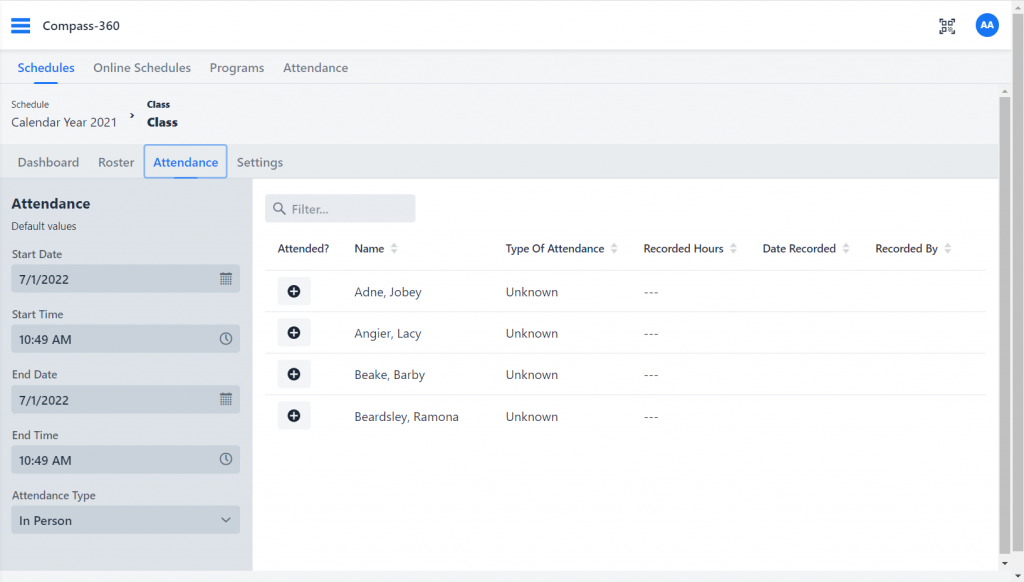
On the left hand side, you’ll set a set of options for the attendance data. This includes start and end times and the attendance type.
Set the options, and click the attended button for those that attended for that time. Notice that only three participants show up. If you update the class roster, click the refresh icon to get the updated list.
Cascading Attendance
You can batch take attendance for all classes underneath a program by clicking the … button to the right of program and selecting Cascade Attendance To All Classes. Set which type of attendance you are taking and then hit Apply. Every Participant for all of the classes underneath that program will then be marked as having attended those classes.
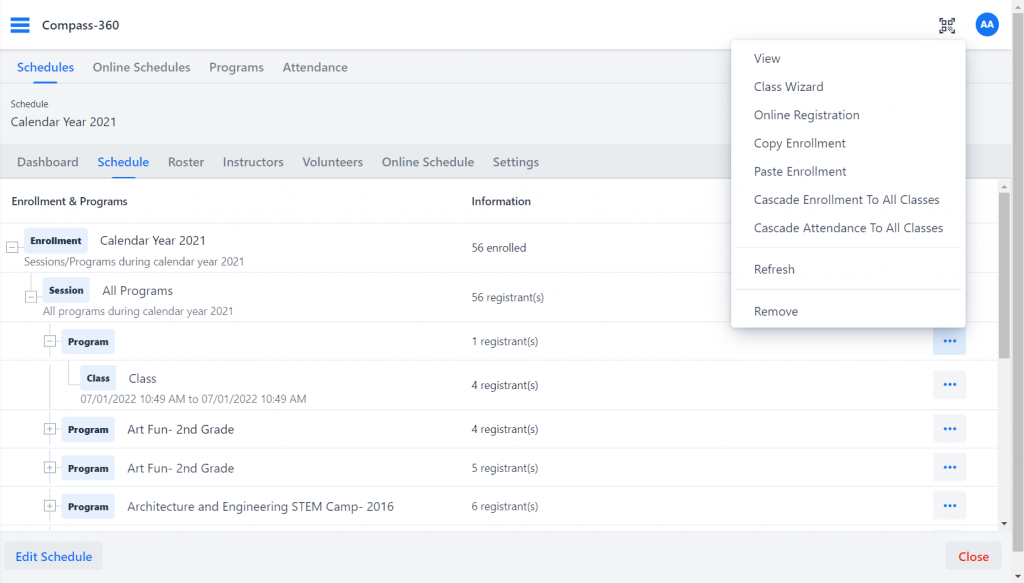
Removing Attendance
If you need to change or remove the attendance, simply click the attendance button again.