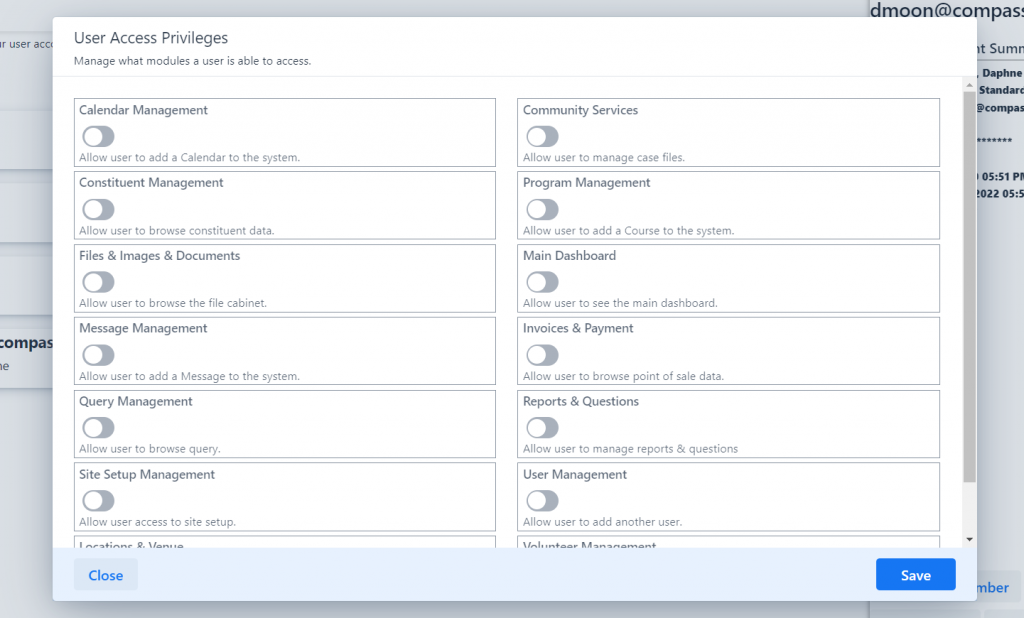User Privileges
You can control specific privileges for each user, allowing or denying them access to modules. By default, current and new users have access to every module.
Heads Up
Existing accounts will show privileges as un-checked, but they still have access to everything. Simply click save to modify their permissions.
Modifying A Users Privileges
Navigate to User Accounts from the app menu. Use the filter to locate a specific user. Click on the user you want to modify. A sidebar will open, at the bottom of the sidebar is a button Set Privileges.
Some accounts such as Admin and Support (system accounts) cannot be modified.
Choose the permissions you want to control for this user and click Save. If the user is currently logged in, they will continue to have their previous permissions until their next session.
When permissions have been set, the application menu will be updated for that user, only allowing them access to the modules selected. By default, the first module the user has access to will be loaded.