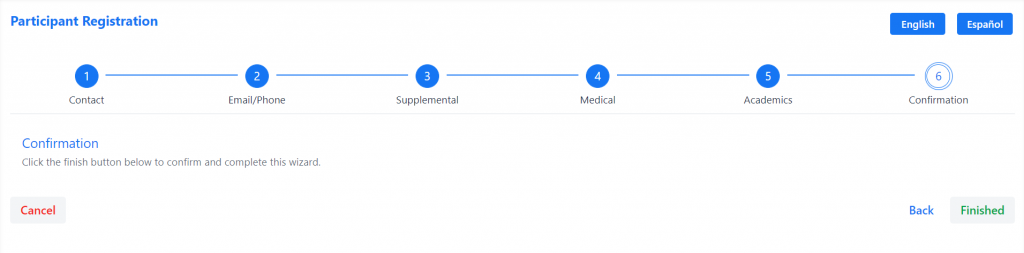Manual Participant Registration
Once a Parent is registered into your database, you’ll need to complete registration of each Participant that they signed up. Navigate to the Parent’s sidebar profile to access them in the Participant’s Section.
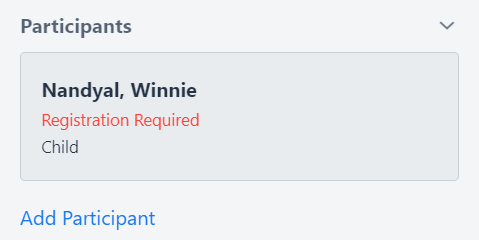
Participants whose registration is not complete will be noted as Registration Required. Select them to finish registration. This will open the Participant Registration form.
Important to note:
Both staff and parents can access a Spanish version of the registration form by selecting Español in the top right corner. Data will feed back in to the database in English for reporting purposes.
Contact
The first step is to detail the names, age, and address of the Participant.
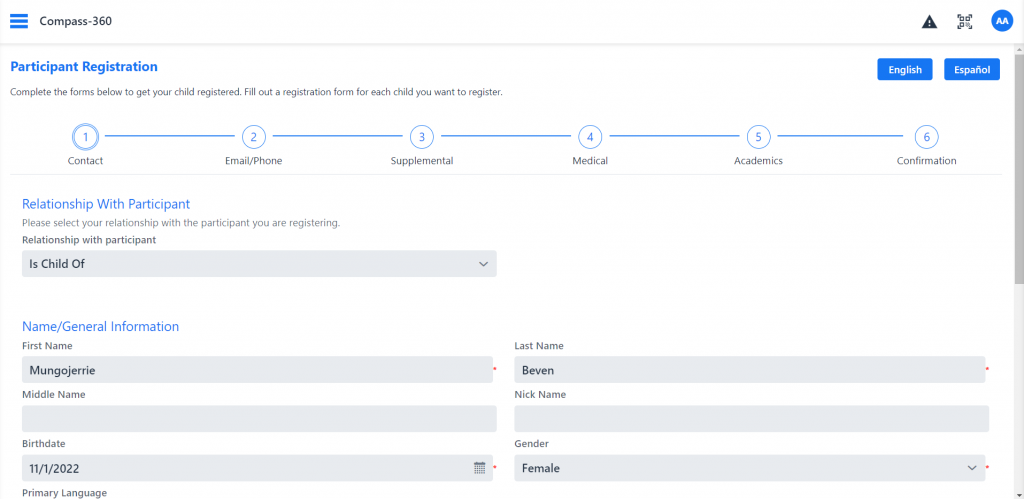
Select Next to walk through the various required fields for registering Parents.
Email/Phone
This is the contact information (if any) of the Participant.
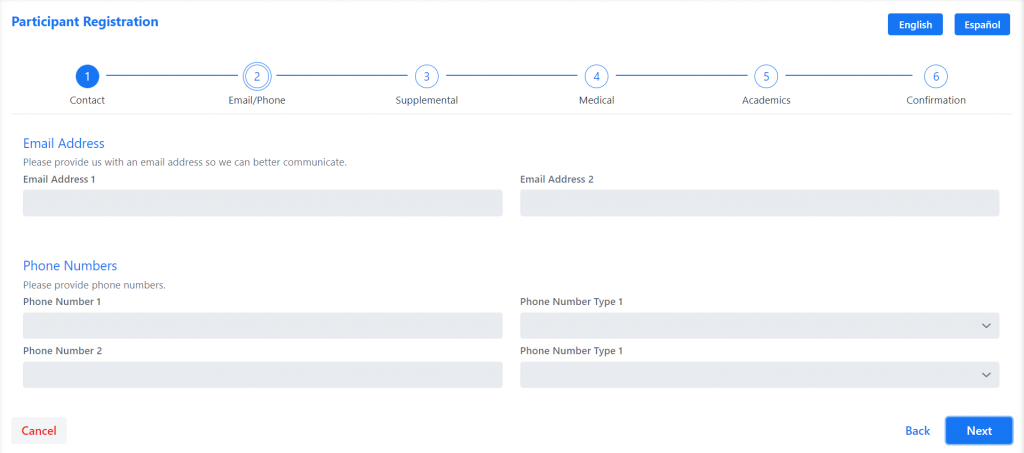
Select Next.
Supplemental
This is the demographic information of the Participant.
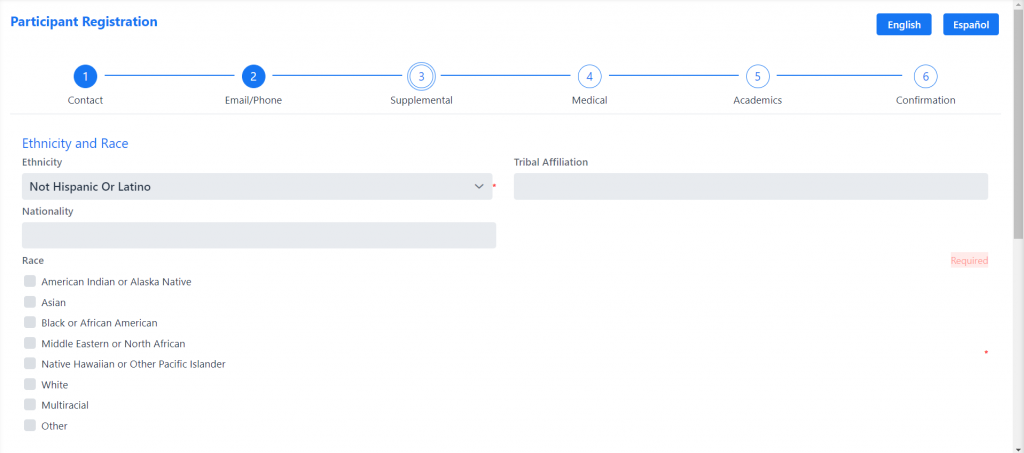
Select Next.
Medical
This is the medical information of the Participant.
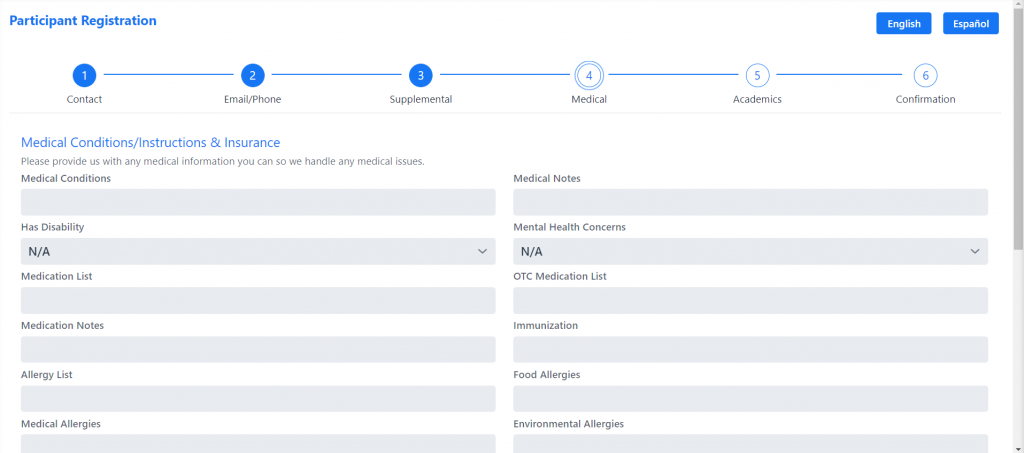
Select Next.
Academics
This is the academic information of the Participant.
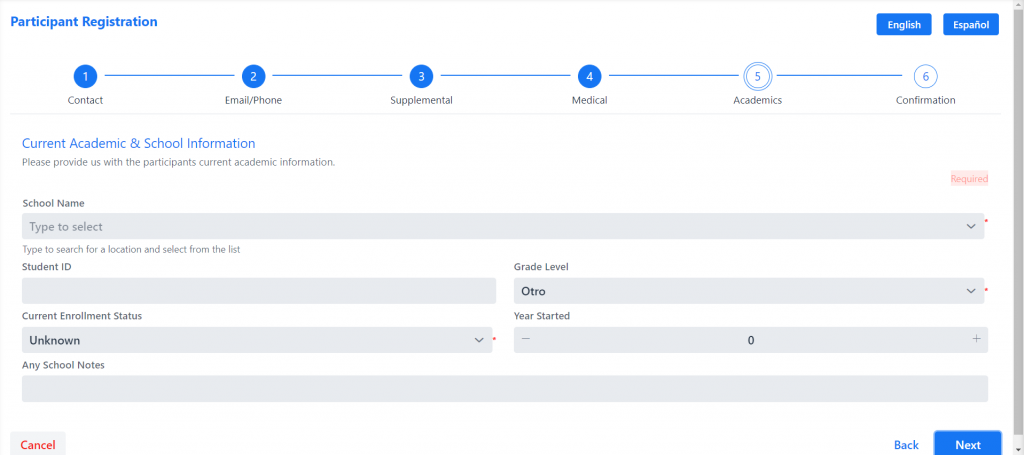
Select Next.
Additional Questions
These are customizable by request, and can be additional, unique questions your organization requires.
Terms & Conditions
Like Additional Questions, these are customizable Terms & Conditions, and can be additional, unique waivers your organization requires.
Important to note:
To customize the Participant registration form, email us.
These are consent, terms & conditions, and waiver forms for the Participant.
Confirmation
Once the form is completed, confirm the details by clicking Finished.