Payments
Compass-360 allows you to make several types of payments against a balance due. We use relationships to define what balances a constituent is responsible for. For example a parent can have an open line item on their individual record and any open line item for their children.
Relationships
As mentioned, we use predefined relationships to determine the responsibility of open line items. Assume we have a two person household, Molly and Ben.
Molly
- Participant
- 2 open line items
- Is child of Ben
Ben
- Parent
- 1 open line item
- Is parent of Molly
If we were to open Ben’s record, we would see a balance due for three open line items. If we opened Molly’s, we would only see the two open line items.
The predefined relationships we use to define responsibility are:
- Is Guardian Of
- Is Foster Parent Of
- Is Parent Of
- Is Step Parent Of
Line Items & Invoices
As constituents accrue fees, they are placed onto the constituents open invoice. This invoice lives behind the scenes and its sole purpose is to manage line items. As payments are made against open line items, these items are transferred to a paid invoice, which can serve as the receipt to the constituent.
As a line item can be partially paid, the original line item on the open invoice will have a remaining balance as payments are made against it. Once it’s completely paid, it will be removed from their open invoice.
Make A Payment
From a constituent, who has a balance due, scroll down on the sidebar to locate the Balance Due section. If there is no balance due, the Make Payment button will not be shown.
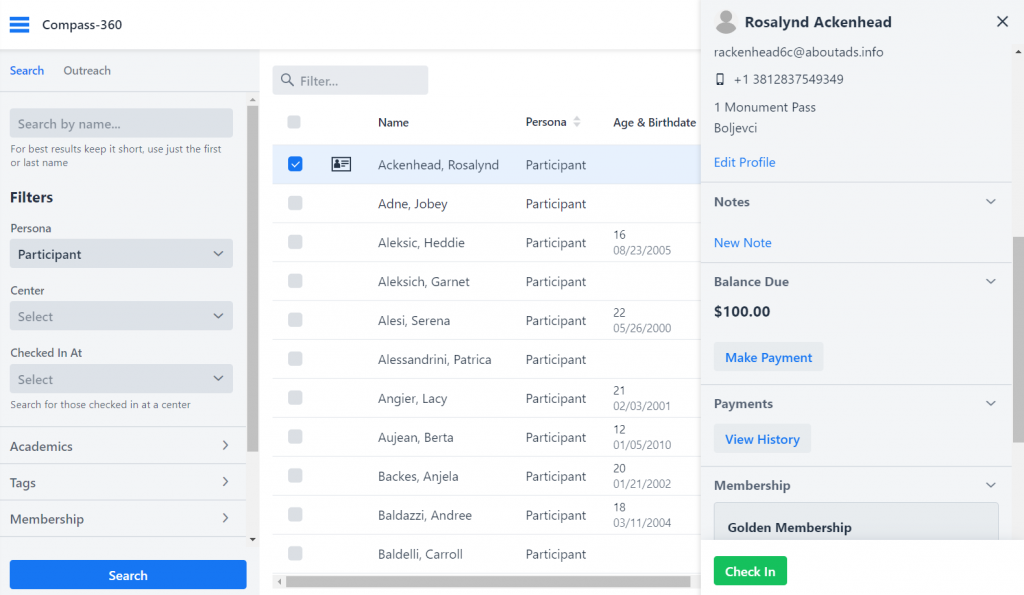
Review the open line items for the selected constituent. You can click on any line item to expand and show more details. Select the line items you want to pay for today. You can enter the amount you want to pay on the next screen.
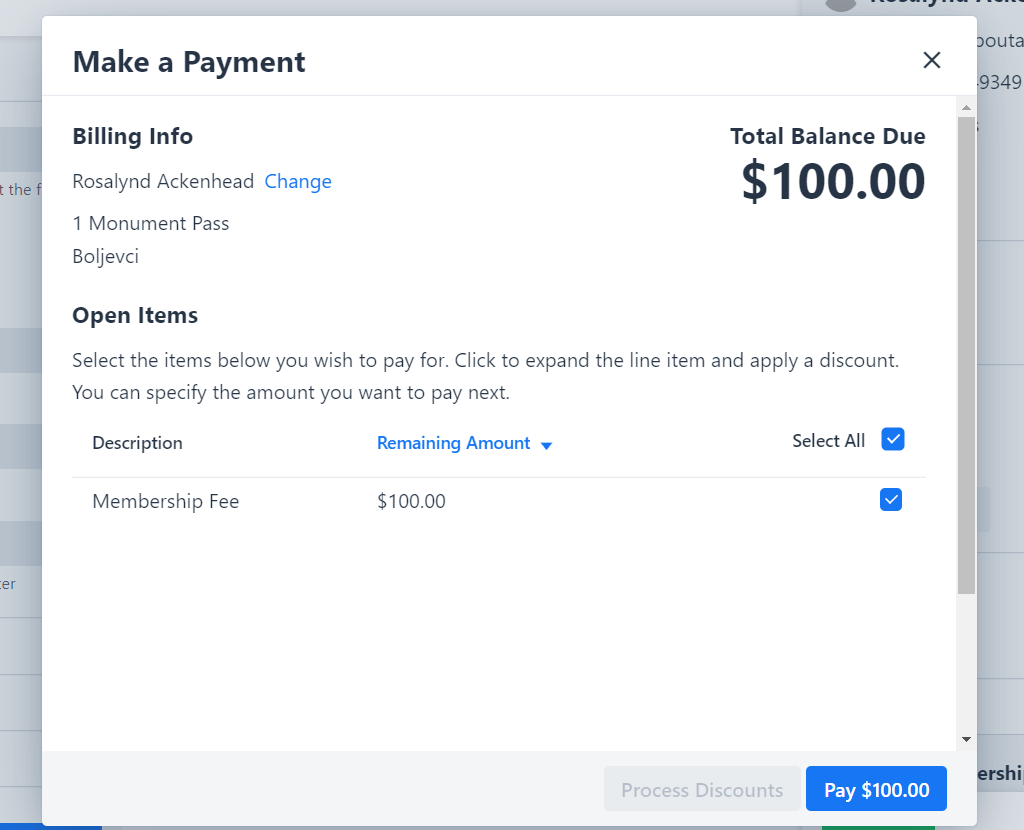
You can review a line item or discount a line item by clicking directly on it.
Next, we’ll set the amount we want to pay today. It must be bigger than zero and less than the selected line item total. We’ll then select the payment method.
Credit Card
If you have not setup your Stripe account, please do that now and come back.
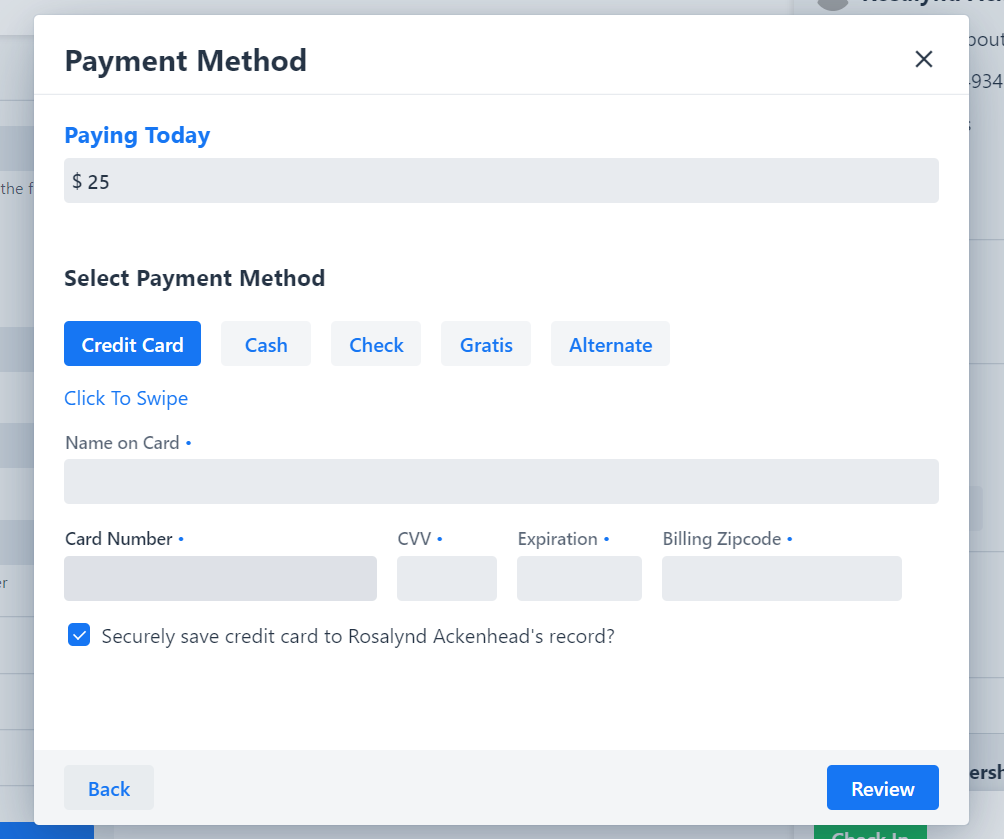
All fields are required. If you want to save the card to the constituents record so we can reuse it later, keep that box checked. You can also select Click To Swipe if you have a credit card processor.
When the text reads Swipe Credit Card Now, physically swipe the card:
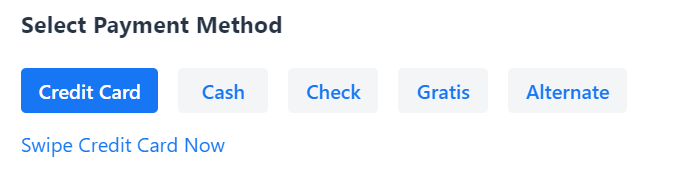
Test Card Number
If you want to first test the process, you can use our test card number. This will process the card as normal within Compass, excluding the processing on Stripe.
- Card Number: 7777 4242 4242 4242
- CVV: Any 3 digit number
- Expiration: Any valid date
- Zip code: any
Check & Cash
To process cash or check, select either option from the payment method options. For cash, simply record the amount of cash. For checks, enter the check details.
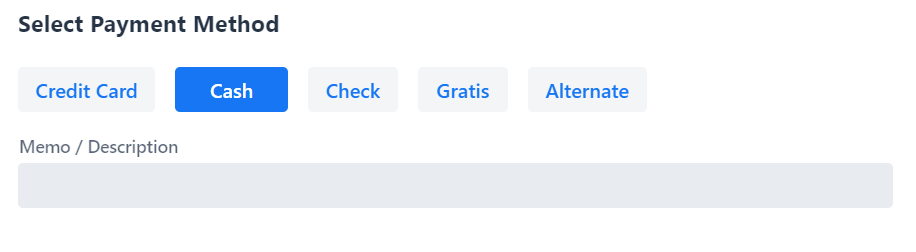
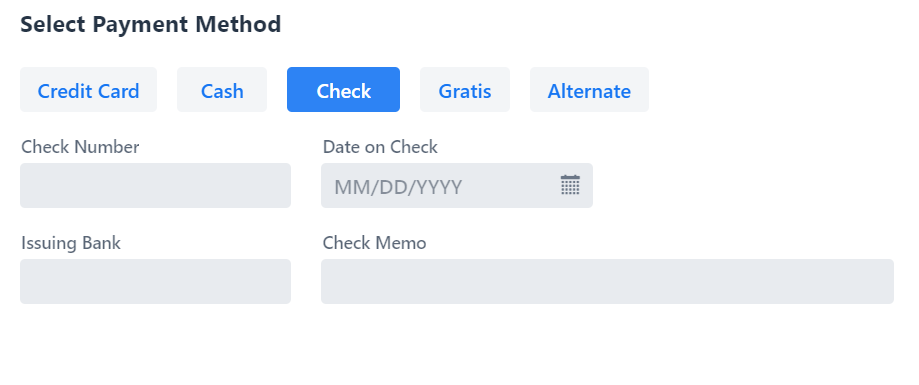
Gratis & Alternate Payments
You can also record scholarships, discounts, etc. by choosing Gratis.
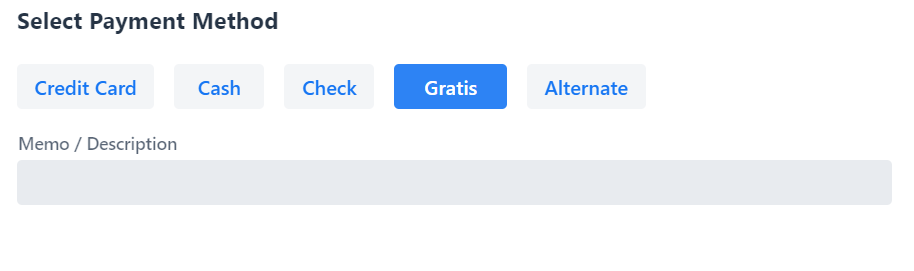
Likewise, if payment was collected via an alternative method, but needs to be recorded, you can record is via Alternate.
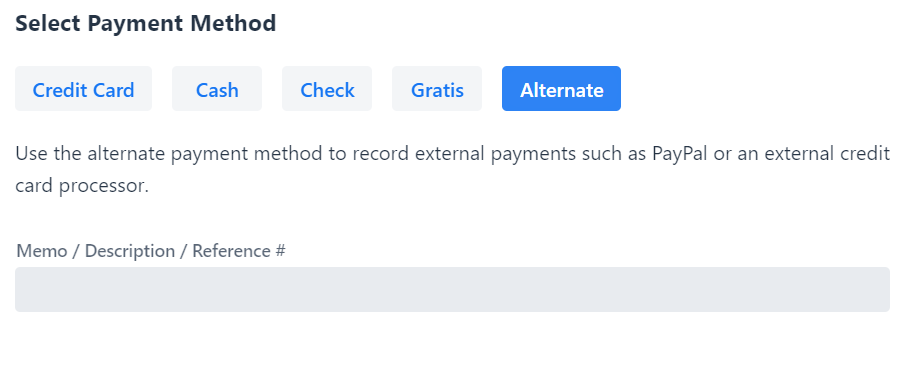
Do note, this is an open text field and while you can report on it, we recommend you develop you own internal reference to keep this fields clean. Similarly to how you manage tags. If you have selected to pay less today, the line items you have selected will be split based on percentage of the total amount due.
Confirm Payment
Now that we’ve selected the open line items, the amount we are paying today and the method, confirm this info before we click Process Payment.
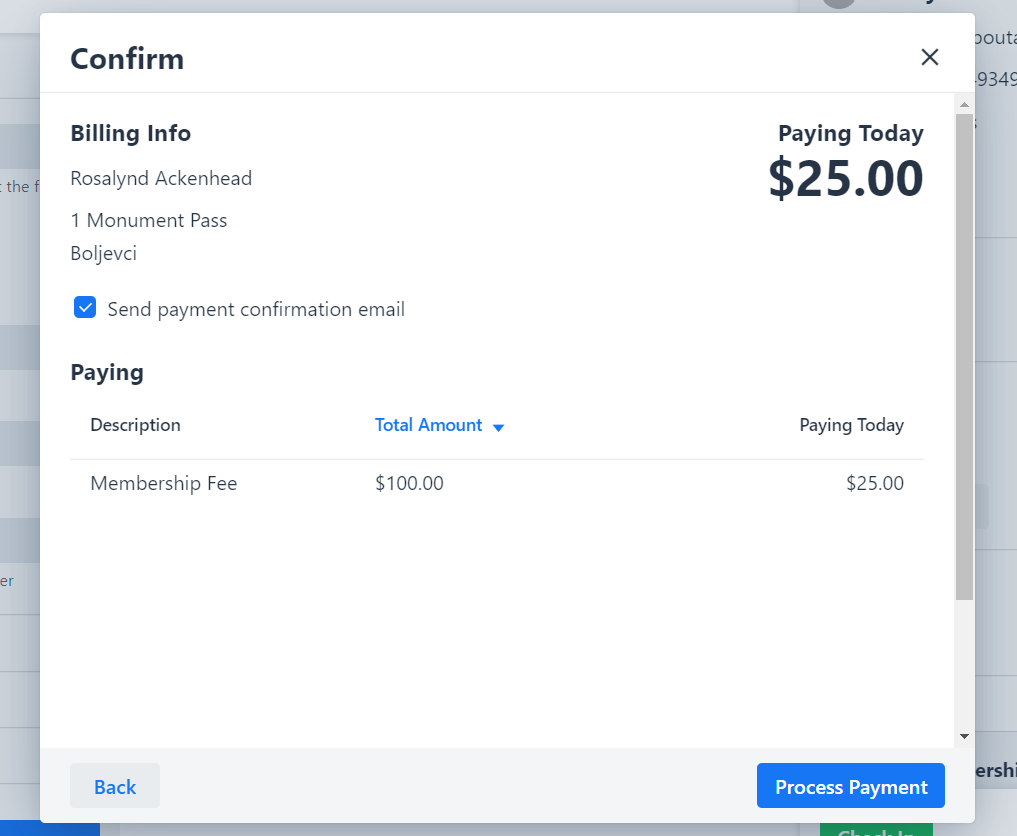
For example, here we are paying $10 towards a $45 total. $36.67 of $45 is 85%. 85% of $10 is $8.15.
Applying Discounts
When viewing a profile from a constituent record, select Make Payment underneath the Balance Due section. In the payment window, select which line item you need to...
Processing Refunds
When viewing a profile from a constituent record, select View History underneath the Payments section. In the manage invoices window, select which line item you need to refund....