Adding a Membership
You can create a Membership record manually on a Constituent. Constituents will have only one, recurring membership. Let’s create a manual Membership record for a Constituent.
First, let’s search and open the Constituent we want to add a Membership too. Scroll down on the sidebar to the Membership section and click New Membership.
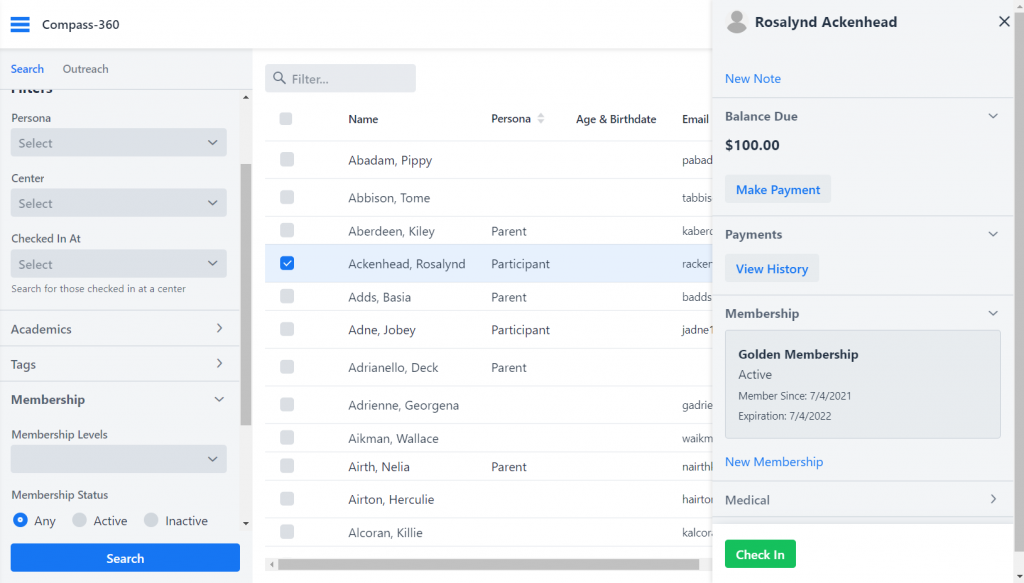
Next select the level for this Membership. In most cases, you will only have one Membership level. The dropdown will show you when the Membership is set to renew, and depending on the date, set the Expiration date to the next cycle date. Examples below.

Every level has a renewal timeframe. In the example below, the renewal length is quarterly. When that level is selected, the current date will be used to calculate the next expiration date.
Expiration will be set according the the renewal length, unless a fixed expiry is selected on the Membership level.
You can edit the cost here if needed. If you plan to apply a discount, you can do so when making a payment. This way, you can provide context to the reason of the discount.
If you would like to apply a line item (a balance) to the Constituent for the new Membership, check the Apply a line item checkbox. This will take the details of the Membership and apply a balance due to their invoice – which then they could pay on their Portal.
Click Save when you are done.
Renewing a Member
As Members expire, they would ideally come through their Portal to update their info and renew their Membership. However, you can manually renew the Member if needed.