Constituent Details
Editing Information
You can manage all aspects of a constituent from the sidebar. In the sidebar will be summary sections, which once expanded will show the detail. For most cases, clicking on the detail row will open the corresponding editor. For other cases, there will be an Add or Edit option for the details.
Managing Notes
Since a constituent can have many notes, only the three most recently created notes are shown. Clicking on a note will open the editor allowing you to edit or delete the note.
You can click on View All to see all the notes for the constituent. From this dialog, you can sort the notes and click on the row to edit or delete a note.
Managing Tags
To add a new tag, click on Add Tag at the bottom of the tags list in the tags summary section.
A tag has three parts. Category, Name and Value. First select a category using the type-to-search dropdown. Once you select a Category, the Tag Name dropdown will update with the existing tags for that Category.
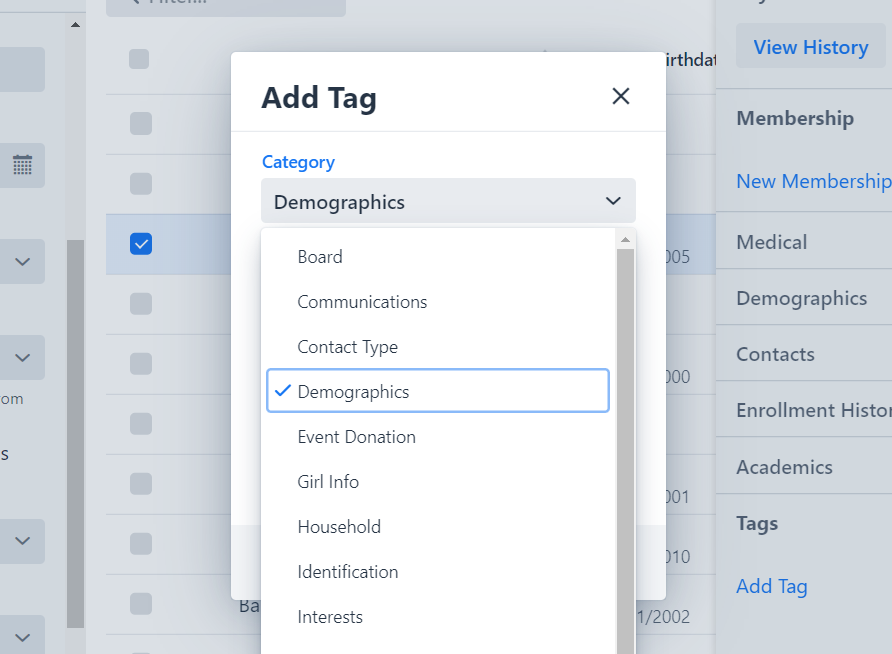
Next select the Tag Name from the dropdown list.
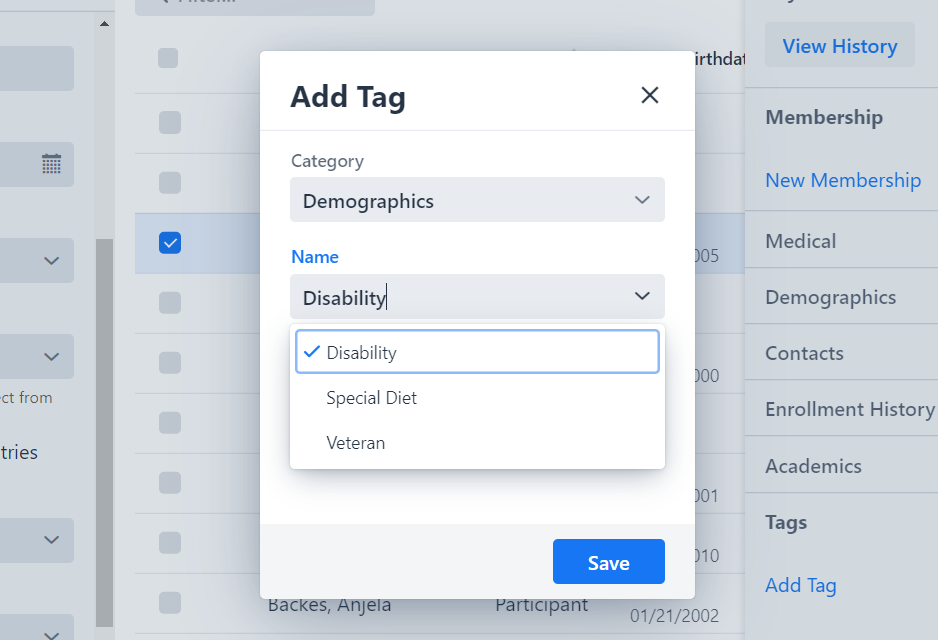
If you have selected a Tag Name which has structured values, the Tag Value selector will populate with the required values options. If there is not structure value, you can type in any arbitrary text.
Structured Values
Some tags have a set of values that must be selected, preventing the user from entering arbitrary text.
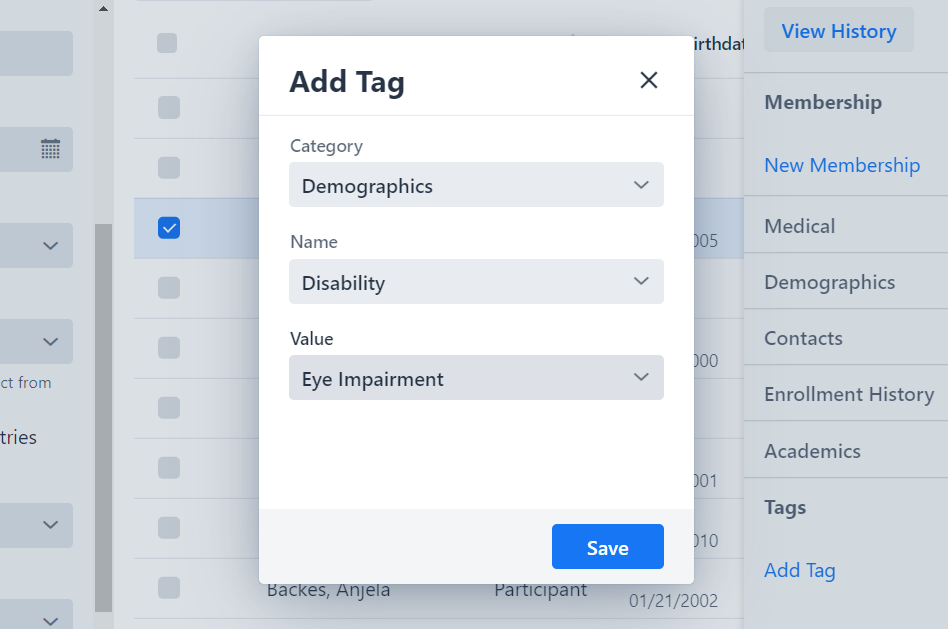
Structured values allow your organization to keep data clean. It is usually best practice to only create tags which have a set of required values.
Editing A Tag
Once a tag has been created, you cannot change the Category or Name. You can only update the value. If you need to change the Category, simply delete and add a new Tag.
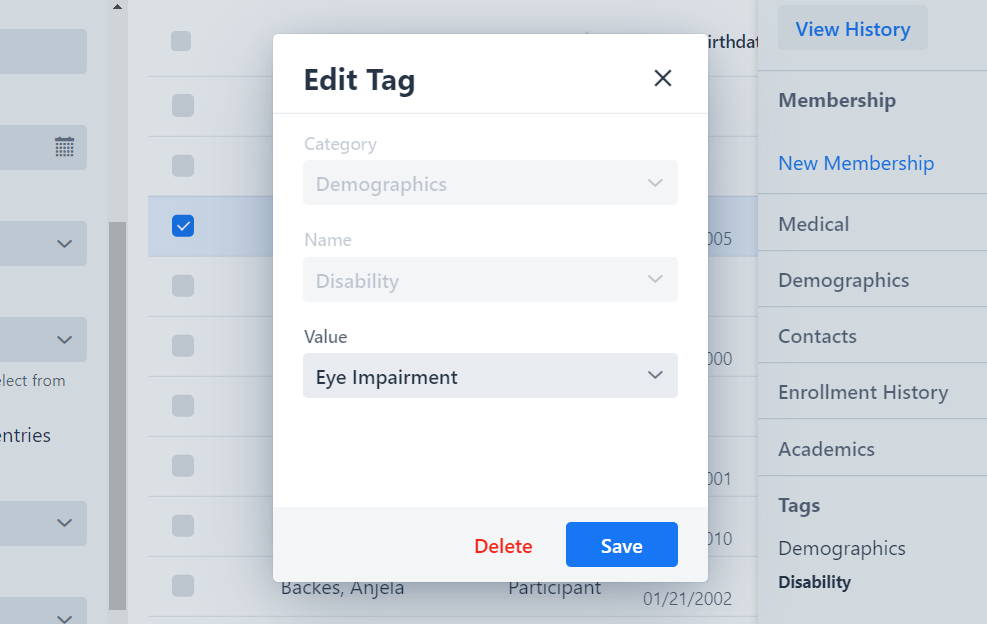
Constituent SMS Numbers
Every constituent is allowed one, unique telephone number that is allowed to receive SMS messages. Compass uses this number for other purposes than just sending SMS, such...
Customizing Allergies & Medications
To set a custom allergy, search and select a Participant from the Constituent Module to open the sidebar profile. Find their Medical details and select Edit. From...
Merging Constituents
You can merge two duplicate constituents from the Constituent Module by selecting two and then clicking Merge Constituents from the right sidebar of options. To & From...
Adding Photos
From a Participant’s sidebar profile in the Constituent Module, click directly on the image. If there is no image, a shadowed body outline will appear. Select Upload...
Unique IDs
Each constituent has a unique ID number, which appears above their personas on the sidebar profile that you can use to identify constituents. You can also search...
Managing Relationships
C360 allows you to dynamically design households by way of relationships. This allows you to better manage contacts and payments. While you still want to assign your...